Catch-All Mail-flow (Transport) Rule
Here’s our objective:
If someone out there in the world types the wrong email address, such as joh@smith.com rather than john@smith.com, then a specified person or group would receive these errant emails. The overall objective, obviously, is to ensure that no business goes missing due to a typo.
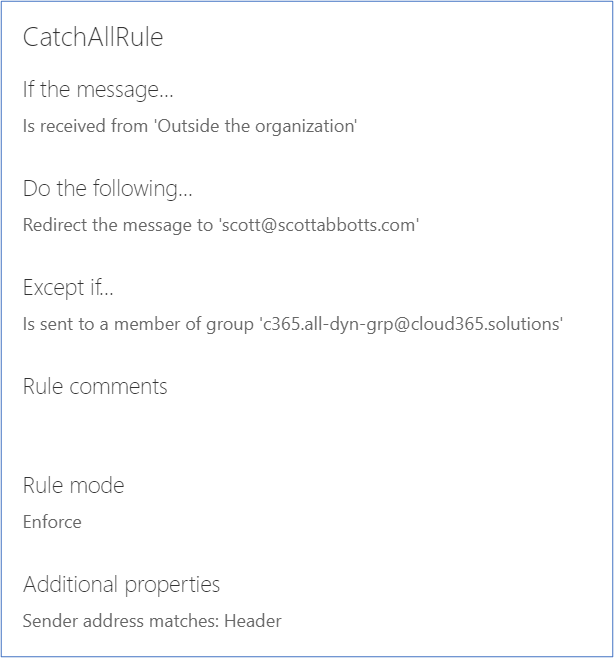
Step 1:
Before we can create the rule, we need to have a group defined that consists of all users with a mailbox license (Users with Exchange mailboxes). This needs to be a dynamic or automatically populated group so that whenever a user becomes unlicensed, then they will not become an orphaned member of the list. Conversely, we certainly want all newly licensed users to dynamically become part of this list without requiring an administrator to manually perform this task.
These group members are used as an exception within the rule. All mail will be delivered to the target email address, except those that have been addressed correctly, which will be delivered properly.
To create this group, we would create a Dynamic distribution list in the Exchange admin center (EAC).
- Go to office.com and login with your work or school account
- In the navigation bar on the left, choose the Admin icon.
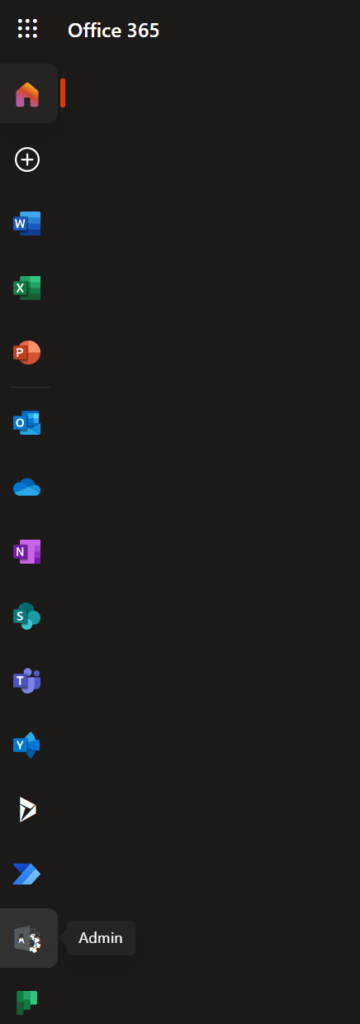
In the lower left, choose Exchange from the navigation menu. If not shown, choose, “Show all”.
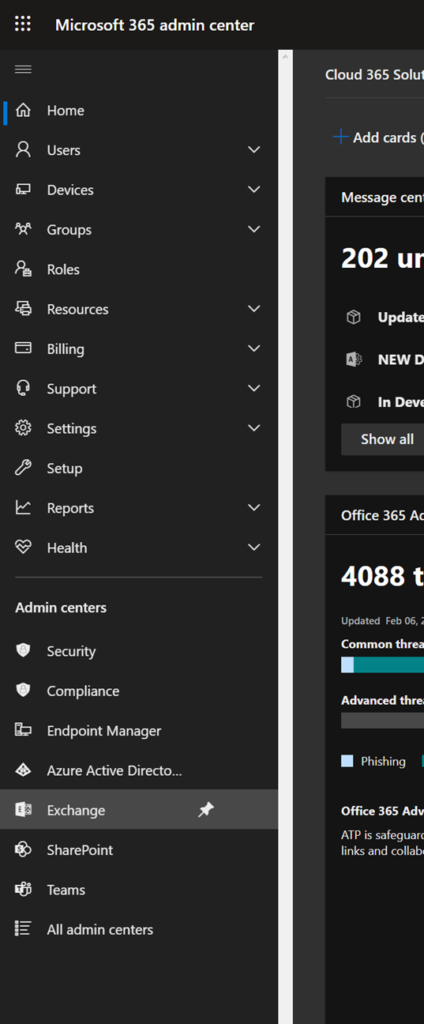
In the left bar menu, pick Recipients and then Groups.
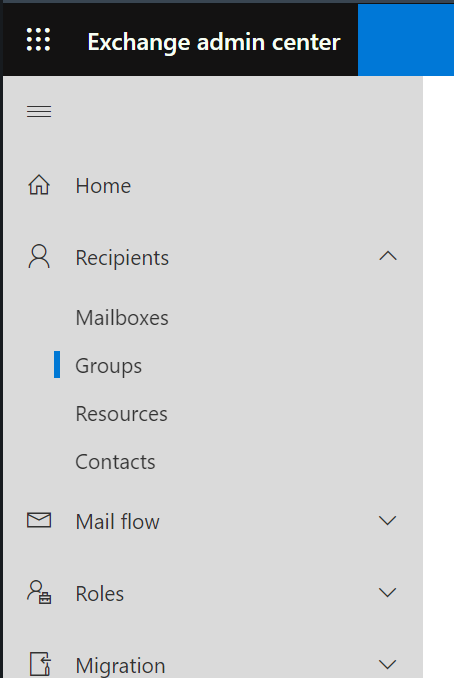
Add a group.

Choose a group type: Dynamic distribution.
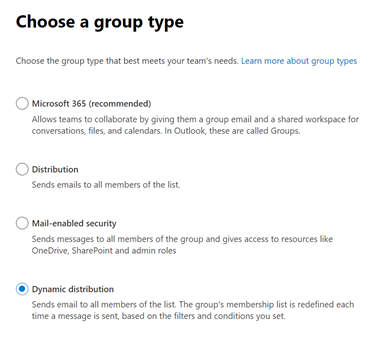
Name your group and describe it, then Assign users
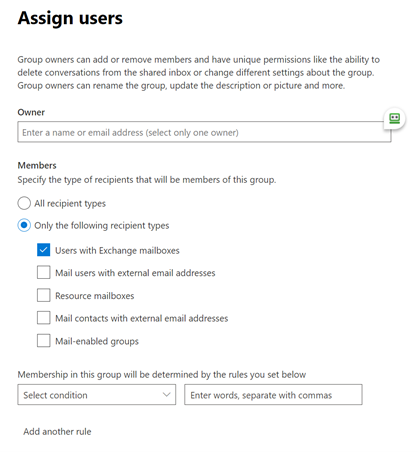
Edit settings: Group email address
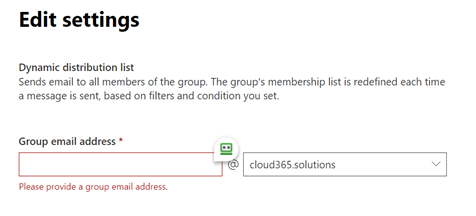
Review and finish adding group
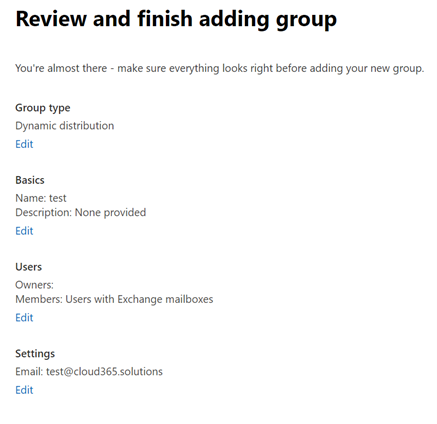
Step 2:
Now we can create the transport rule.
Still in the EAC, choose Mail flow > Rules > Create new rule…
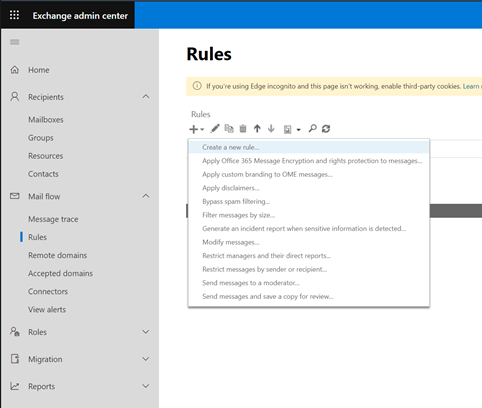
Name your rule
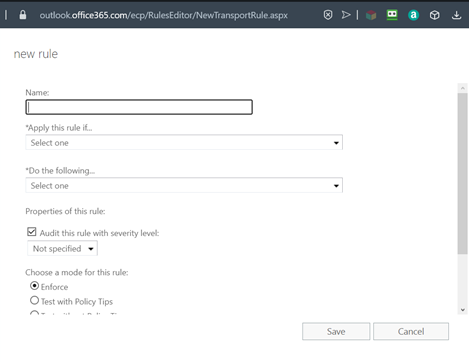
Apply this rule if… > The sender is located… > Outside the organization
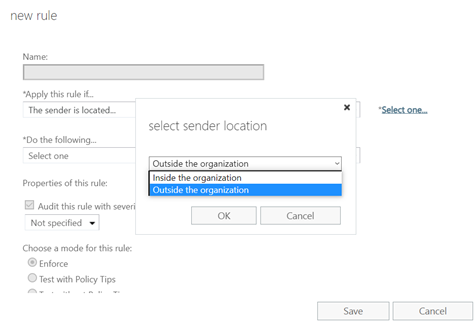
Do the following… > Redirect the message to… add – > user or group
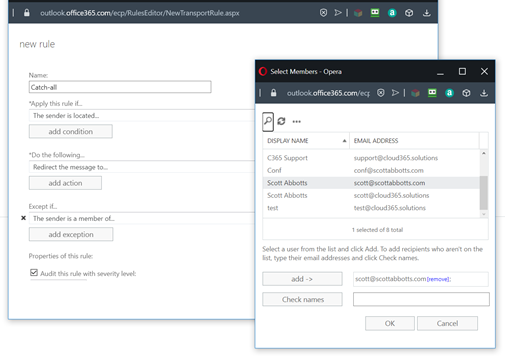
Scroll down to More options…
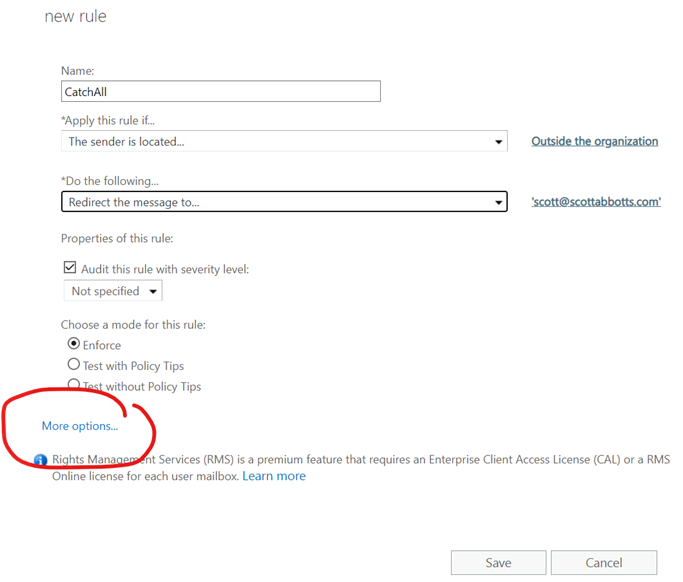
Except if.. > add exception
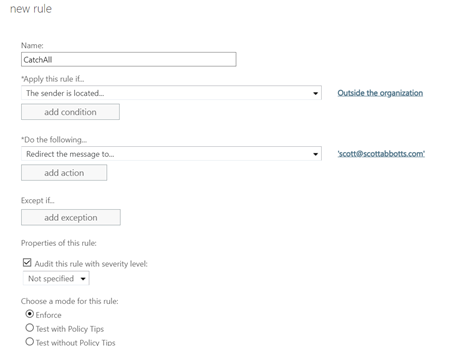
The recipient is… > is a member of this group
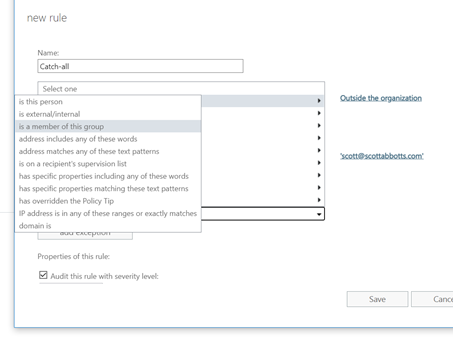
Now is the time to choose the ‘Dynamic distribution list’ that we created in Step 1
In the example below, I called it ‘C365 Dyn Dist Grp Exch Users’
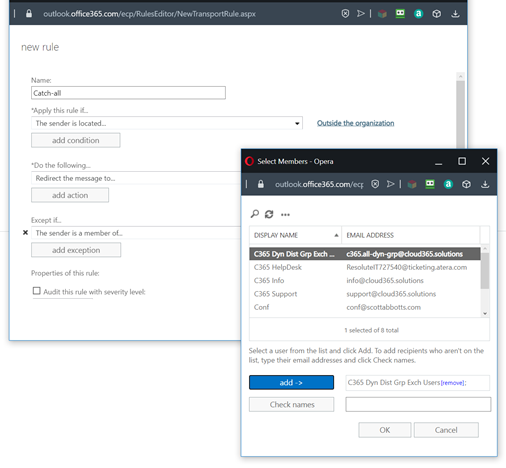
Save > Test